1. Login
Login to the system using the information that we provided:
- Login url
- Email or username
- Password
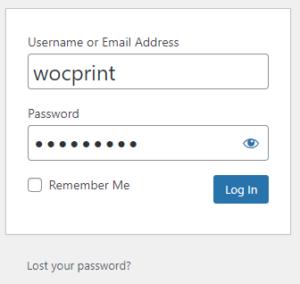
2. The admin page
When you sign in successfully, you will be directed to the admin page.
On this page, you can manage your website:
- You can manage your profile
- You can manage menu and images
2.1. Manage your profile
On the profile page, you can update your “Account Settings”, change your account password and update your business information.
2.1.1. Account settings
These are your account information
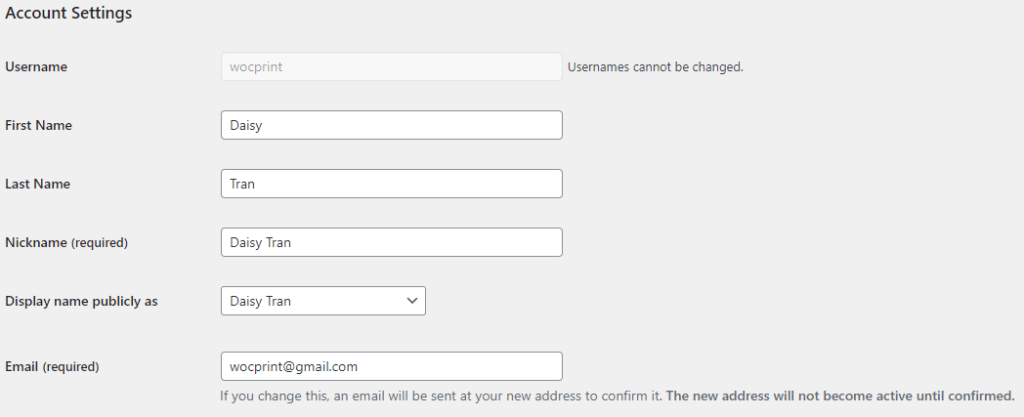
The “Display name publicly as” field will be displayed on the admin bar in the upper right corner of the page.
If you change the “Email” field, an email will be sent at your new email address to confirm it. The new email address will not become active until confirmed.
2.1.2. Account management
You can change new your account password here

2.1.3. Business information
These fields will be displayed on your website.

Upload your business logo:
- Click Media > Add New or Media > Library > Add New
- Select files

- Go to the Media > Library, select the image you just uploaded or the image you want to set as your business logo
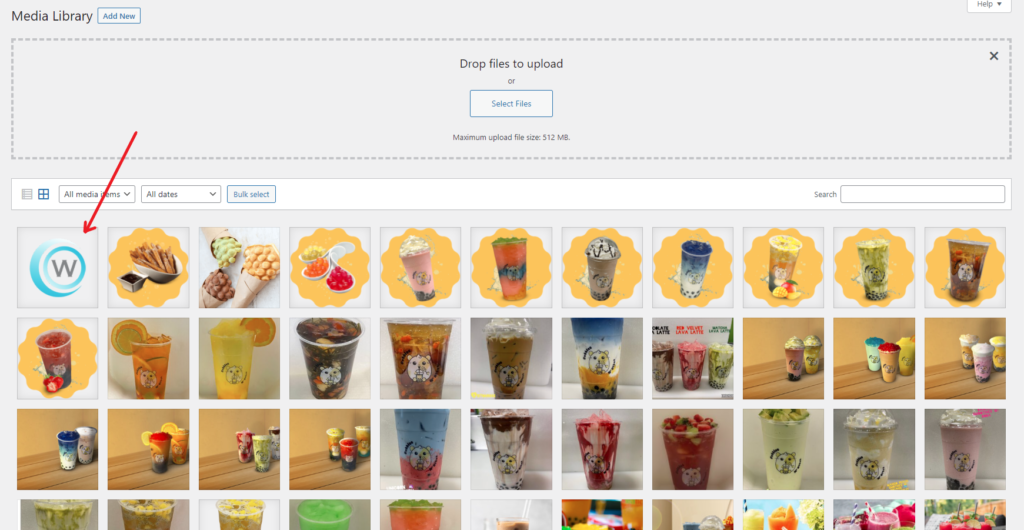
- Click Copy URL to clipboard button to copy File URL
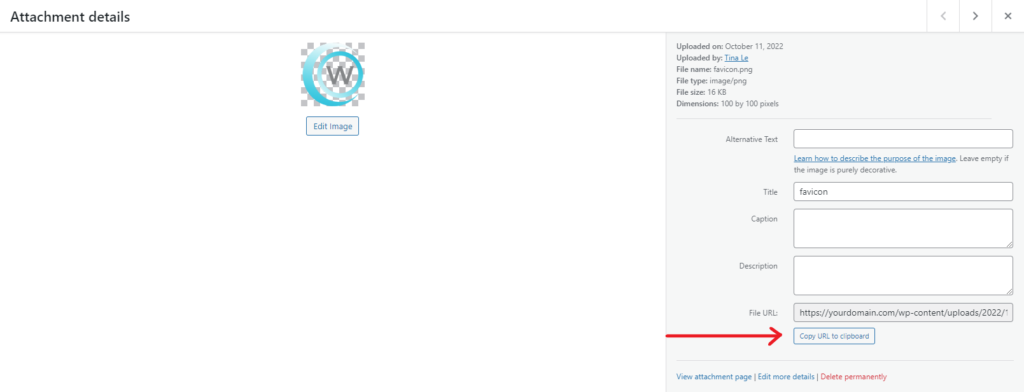
- Go back to your Profile page and paste file URL you copied into the “Business logo” field
Upload your business map:
- Go to the following link https://maps.google.com/
- Enter your business address in the search bar
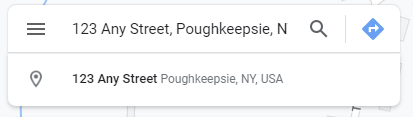
- Click Share button open the Share popup > Embed a map > Copy HTML
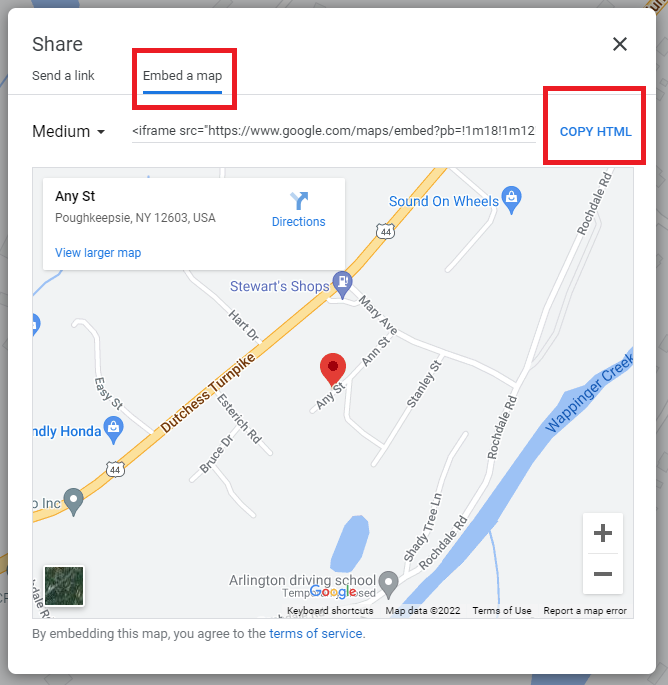
- Go back to your Profile page and paste file URL you copied into the “Map” field
- Keep only the content https://… (the blue section)
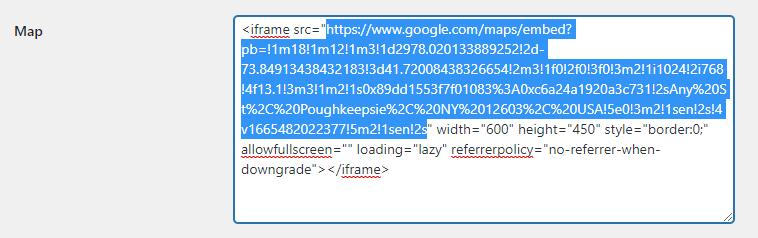
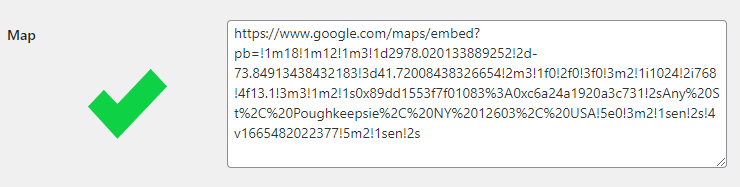
Click Update Profile button to save the changes
2.2. Update menu
2.2.1. Update category
- Click on any category that you want to update (Drinks/Foods) > Categories
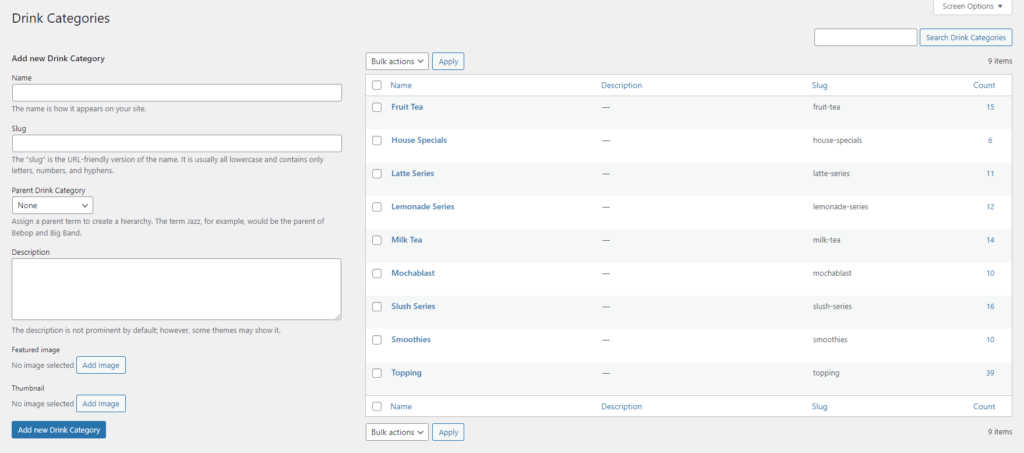
- Enter Name & Description
- Leave the “Slug” field empty and leave the “Parent Drink/Food Category” field default None
- Choose Featured image
- Click Add new Drink/Food Category button
2.2.2. Update new item
- Click on any category that you want to update new item (Drinks/Foods) > Add new
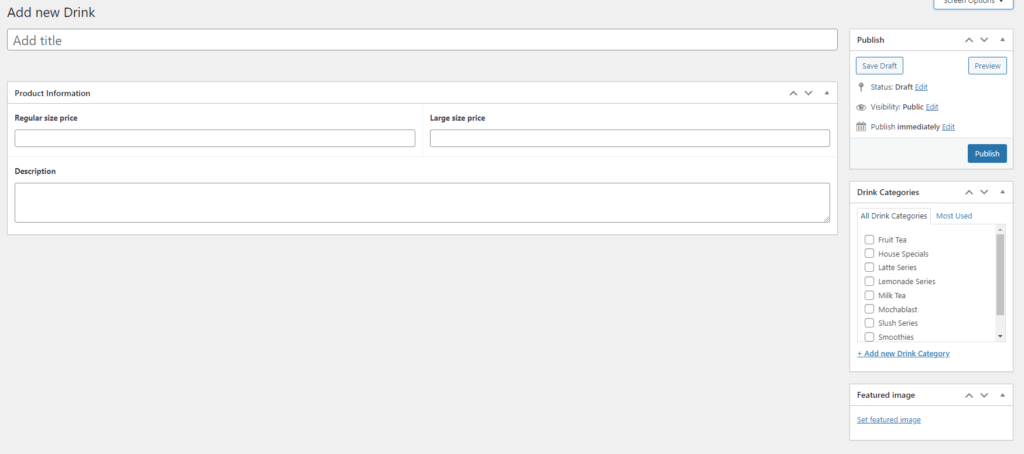
- Enter the fields needed
- Click on Category that the new item belongs to
- Click on Set featured image (if any)
- Click Publish button
2.3. Add images to Gallery
- Click Portfolios > Add new (or > Gallery that you want to add pictures to > Edit)
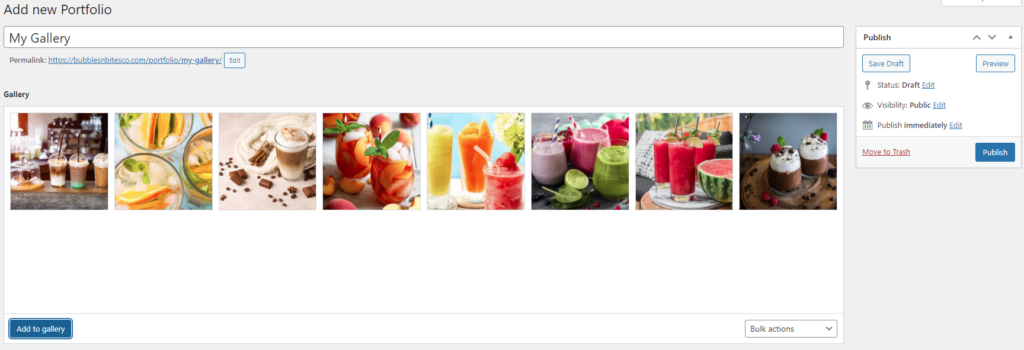
- Enter Title (if any)
- Click Add to gallery button to upload images
- Click Publish button